When you search through Google if you are constantly signed in, the search results that you will get are personalized, meaning that they are adjusted to your personal search and browsing history. So you can't really see the relevant results that you would get if you are not signed in. But signing out to see the non personalized results than signing back again is really annoying, so here's what you do.
1.Download and install some alternative browser like (Netscape, Safari, or any other that you don't normaly use. So if you are using Netscape or Safari download Firefox or IE).
2.Set Google as home page, and in Options>Privacy set the browser to clear all private data on Exit.
This is the best and easiest way to get relevant search results. All you need to do is run the browser and search.
You can test this by first searching while you are signed in, then start the other browser and search again. You'll see that the results are quite different.
There are other add-ons on the net for this , but this is by far simpler.
Saturday, December 29, 2007
Thursday, December 13, 2007
How to compress a Digital Camera Photo?
Digital cameras are great, and digital photos even better. The only problem with digital photos is their size. Not their pixel size, but the memory size. An average digital camera produces photos from 2MB up to 5MB, and it's fine considering the quality photos you get, but it's kinda hard to send a file that big through e-mail, unless you resize the photo considerably.
So here's what you do to keep the dimensions of the photo, but downsize the memory size three to five times and all that without any loss in quality that a bare eye would notice or a photo printer. And you can do it with none other but Paint. That's right MS Paint. The fact is, it's so simple procedure that it'll feel like you're doing nothing.
Note 1: You can do this with BMP(bitmap images)too, but in step 3 first you will need to change the file format to JPEG or JPG then click "Save". And there's no Step 4, but this way you will have to copies of the photo so you might wanna delete one.
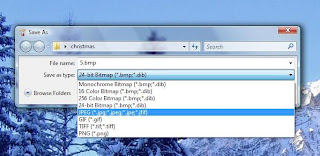
Note 3: If you wish to compress the photos in order to sent them by e-mail, you can compress copies of the photos and delete after you sent them, so that you would keep the originals. But if you want to free up some space on your hard disks you can do this to the originals.
So here's what you do to keep the dimensions of the photo, but downsize the memory size three to five times and all that without any loss in quality that a bare eye would notice or a photo printer. And you can do it with none other but Paint. That's right MS Paint. The fact is, it's so simple procedure that it'll feel like you're doing nothing.
Step 5: That's it just close the photo and you'll see that the memory size now is under 1MB, depending of the photo content in colors and lights.
Note 1: You can do this with BMP(bitmap images)too, but in step 3 first you will need to change the file format to JPEG or JPG then click "Save". And there's no Step 4, but this way you will have to copies of the photo so you might wanna delete one.
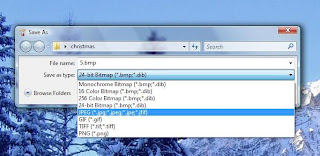
Note 2: Just to remind you that practically there's no quality loss. Either from JPEG to JPEG or BMP to JPEG, a photo printer or you or a computer screen won't notice. You can test this by compressing a copy of the desired photo and then compare.
Note 3: If you wish to compress the photos in order to sent them by e-mail, you can compress copies of the photos and delete after you sent them, so that you would keep the originals. But if you want to free up some space on your hard disks you can do this to the originals.
Subscribe to:
Posts (Atom)



