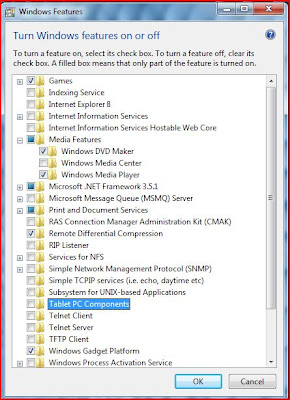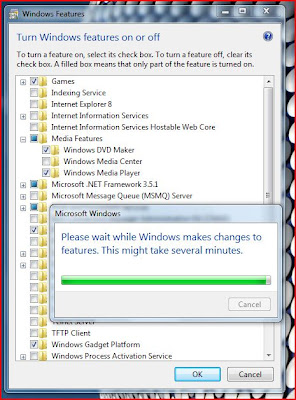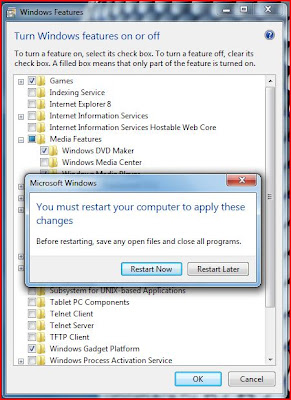Rumor has it that in mid April this year Microsoft will start shipping the first release candidate of the much praised Windows 7. Other roumer has it that the first RC is the leaked build 7057. Anyhow here are some screenshots of the last build, which is 7057, to get a glimpse of the look and feel of the new mMicrosoft wonder. It's not an in-depth review, just a couple of screenshots focused on the visual.

In this build Alt+Tab also features Aero Peek, which wawsn't the case in the previous Windows 7 builds.

This is the same theme color changer. But on this screenshots you can see the large icons on the new dock-like taskbar. (Which is quite awesome and functional, by the way). While on the screenshot below you can see the taskbar with small icons and the Star Menu with the new Start Button.

Gadgets floating on desktop without the sidebar. I am not a fan of desktop gadgets anyway, but losing the sidebar is great.

The jumplists, with the most recent open files. Interesting is you can pin files to the jumplist that you use more often. Or folders you open on a regular base can also be pined to the jumplist of the windows explorer icon.

This is the new "libriries" feature. Librires contain all the folders of your PC with similar content, and you can orginize them yuorself. For example you can place folders from different partitions in the picture library for fast access, while physicaly the folders are still in their original locations. Some sort of shortcuts you might say.