Finally, it’s done. Ever since I installed Windows 7, I couldn’t dual boot with Ubuntu, which was quite a frustration for me. But when Jaunty Jackalope sprang out in beta, the endless search for a tutorial how to do it finished. And Wubi doesn't work in Windows 7. (yet)
So this is how it’s done:
Step 1: You need a PC with Windows 7 installed. Preferably build 7057 or better.
Step 2: Download the beta of Ubuntu 9.04 ( Jaunty Jackalope) from www.ubuntu.com and burn it on a CD. (click here to start downloading).You can download from a direct link, or a torrent. My advice is to use a torrent client, since if your internet connection goes down or anything else goes wrong you will be able to continue the download. (click here to download the torrent file).
Step 3: Insert the burned CD (or DVD) into the computer and restart. The point is to boot from the CD (again, or DVD). (currently only CDs are available, but once the final release is out, there'll be DVDs here)
Step 4: After you have booted in Ubuntu double click the Install Icon on Desktop.
So this is how it’s done:
Step 1: You need a PC with Windows 7 installed. Preferably build 7057 or better.
Step 2: Download the beta of Ubuntu 9.04 ( Jaunty Jackalope) from www.ubuntu.com and burn it on a CD. (click here to start downloading).You can download from a direct link, or a torrent. My advice is to use a torrent client, since if your internet connection goes down or anything else goes wrong you will be able to continue the download. (click here to download the torrent file).
Step 3: Insert the burned CD (or DVD) into the computer and restart. The point is to boot from the CD (again, or DVD). (currently only CDs are available, but once the final release is out, there'll be DVDs here)
Step 4: After you have booted in Ubuntu double click the Install Icon on Desktop.
Step 5: And the standard procedure begins:
First choose language. English is default. Click "Forward".
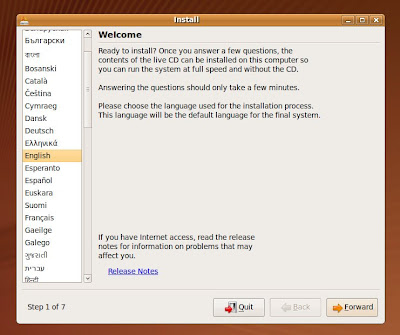
Now choose time zone. Click "Forward".
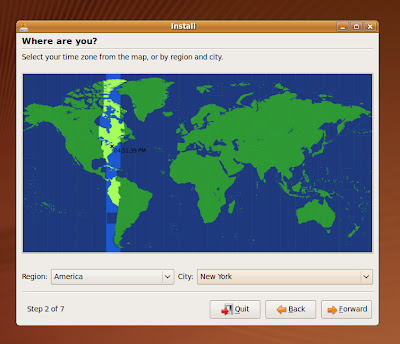
Next is my favorite, the keyboard input layout.
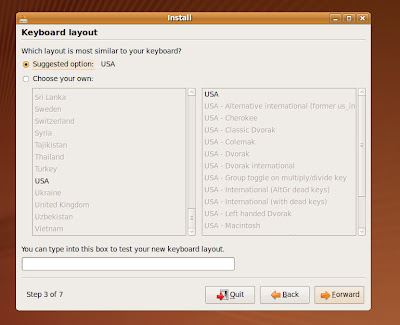
And after you click Forward, the magic begins. Previous Ubuntu Editions (8.10 and below) couldn’t discover that there’s another OS on the computer, Jaunty Jackalope recognizes Windows 7 as Windows Vista, and although it doesn't do justice to Windows 7, that'll do just fine.
You can see the partitioner scanning the hard drives, on the screenshot below, checking for space and another OS.
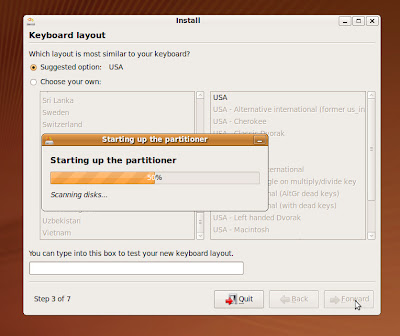
Step 6: When the partitioner is done you can choose how much space from the disk you want for your Ubuntu. (This means that both OS will be on the same partition, so when in Windows you won’t be able to see the part of it where Ubuntu is installed, because the Windows partition will be shrunk).
In order to do so check “Install them side by side, choosing between them on each startup”.

And now you can drag the black separator with the mouse on the line to specify the space you want to be cut from the partition for Ubuntu. After you do that click "Forward".
And I don’t have anymore screenshots, because I’m an idiot, but don’t worry.
There’s not much to do, except wait.
Once you click Forward, the partitioner will first ask you if you are sure that you want to execute the specified actions, and it will warn you that two partitions will be formated. One primary partition for Ubuntu and a Swap partition. (The Windows partitions is "sda1", so the partitions that will be formated will be marked as "sda2/3/4/5...", or other numbers depending on the number of hard disks you have).
You can click Forward on that window too. Those two partition will be created from your OS drive, while the rest of the data on the drive will remain intact. This means a lot of waiting if your Windows partition is not well fragmented. I repeat you might wait for an entire hour or even more just for the partitioner to finish creating the partitions. While the installing of the system will be quite fast.
After the installing will finish, the computer will restart, (it might ask you to remove the CD first, I don’t remember.)
After the first reboot, the Grub Loader will make Ubuntu as the default OS. You can change this by following instructions, provided here. (if instructions are not provided it means I haven't written them yet)
Note 1: It is advisable to back up all important data, at least on your OS disk. Although screw ups are not expected, you just never know (that's why back up exist, for things we might not excpect).
Note 2: It's OK that the installer says Windows Vista, like I said Ubuntu "thinks" that Windows 7 is Windows Vista (so not true).
Note 3: Just once more, after step 6, when the partitioner will start creating the partitions for Ubuntu, during all time the progress bar might remain at 0%, but don't worry eventually it will finish.
Note 4: Windows 7 is in beta, Ubuntu 9.04 is in beta too (at least in the next 2 or 3 weeks). It is not recommended to install beta OSs as primary OS on your computer.
On a side note: I now am a proud owner of a machine running on two beta OSs, no crashes, no errors, no BSDs.
Take care.
First choose language. English is default. Click "Forward".
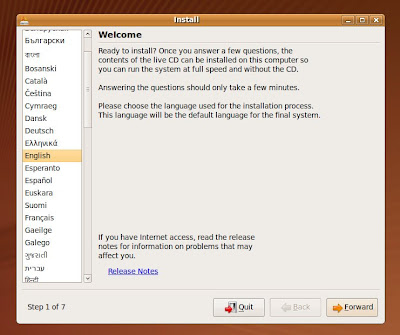
Now choose time zone. Click "Forward".
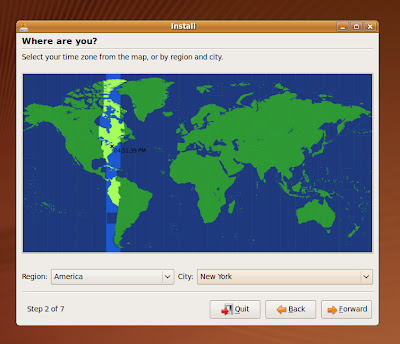
Next is my favorite, the keyboard input layout.
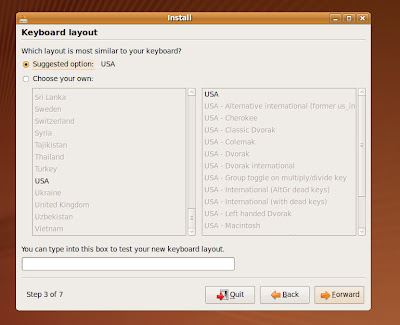
And after you click Forward, the magic begins. Previous Ubuntu Editions (8.10 and below) couldn’t discover that there’s another OS on the computer, Jaunty Jackalope recognizes Windows 7 as Windows Vista, and although it doesn't do justice to Windows 7, that'll do just fine.
You can see the partitioner scanning the hard drives, on the screenshot below, checking for space and another OS.
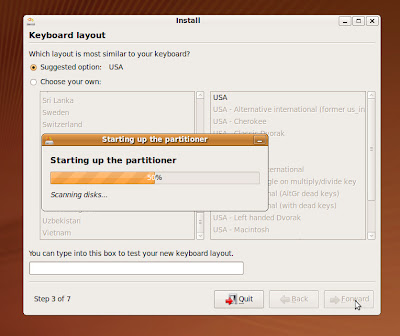
Step 6: When the partitioner is done you can choose how much space from the disk you want for your Ubuntu. (This means that both OS will be on the same partition, so when in Windows you won’t be able to see the part of it where Ubuntu is installed, because the Windows partition will be shrunk).
In order to do so check “Install them side by side, choosing between them on each startup”.

And now you can drag the black separator with the mouse on the line to specify the space you want to be cut from the partition for Ubuntu. After you do that click "Forward".
And I don’t have anymore screenshots, because I’m an idiot, but don’t worry.
There’s not much to do, except wait.
Once you click Forward, the partitioner will first ask you if you are sure that you want to execute the specified actions, and it will warn you that two partitions will be formated. One primary partition for Ubuntu and a Swap partition. (The Windows partitions is "sda1", so the partitions that will be formated will be marked as "sda2/3/4/5...", or other numbers depending on the number of hard disks you have).
You can click Forward on that window too. Those two partition will be created from your OS drive, while the rest of the data on the drive will remain intact. This means a lot of waiting if your Windows partition is not well fragmented. I repeat you might wait for an entire hour or even more just for the partitioner to finish creating the partitions. While the installing of the system will be quite fast.
After the installing will finish, the computer will restart, (it might ask you to remove the CD first, I don’t remember.)
After the first reboot, the Grub Loader will make Ubuntu as the default OS. You can change this by following instructions, provided here. (if instructions are not provided it means I haven't written them yet)
Note 1: It is advisable to back up all important data, at least on your OS disk. Although screw ups are not expected, you just never know (that's why back up exist, for things we might not excpect).
Note 2: It's OK that the installer says Windows Vista, like I said Ubuntu "thinks" that Windows 7 is Windows Vista (so not true).
Note 3: Just once more, after step 6, when the partitioner will start creating the partitions for Ubuntu, during all time the progress bar might remain at 0%, but don't worry eventually it will finish.
Note 4: Windows 7 is in beta, Ubuntu 9.04 is in beta too (at least in the next 2 or 3 weeks). It is not recommended to install beta OSs as primary OS on your computer.
On a side note: I now am a proud owner of a machine running on two beta OSs, no crashes, no errors, no BSDs.
Take care.

9 comments:
I was about to install Ubuntu 8.10 with my windows7 until I read this post.
Now I will wait for 4 more days until Ubuntu 9.10 is released.
But could you tell me why were you not able to dual boot windows7 with Ubuntu 8.10?
because Ubuntu 8.10 doesn't recognize that there's another operative system on the computer. if you install it it would mess up your hard drives, your boot sequence etc. unpleasent deeds will occur.
Anyways I am now Installing Ubuntu 9.04 .. now the one thing that always confuses me is the boot loader .. I dont want Grub to mess up my MBR ..
Googling abt how to use NT Boot loader .. I know thats possible .. but I am not a Linux Geek .. so will take time to figure that out ..
I cannot get the grub boot loader to show up after ubuntu install.
I see you have sda1. Under the advanced option, after the format warning, the (hd0) is default. I set it to sda1 because that is the harddrive the partition is one, but after reboot no Grub.
What do I have to do?
Thanks
You need to put the bootloader on hd0 not sda1. This install grub in the correct location and should work for you.
Thanks. Worked great.
Thank you for this post, I have been looking for dual boot Ubuntu/in 7 for a while but could only find the win7 Beta dual bot, which does not work with release win7 for some reason... I am about to try it again and will give you an A*+ if I can get it to work hehe!
Thank you for this post, I have been looking for dual boot Ubuntu/in 7 for a while but could only find the win7 Beta dual bot, which does not work with release win7 for some reason... I am about to try it again and will give you an A*+ if I can get it to work hehe!
Post a Comment